A few versions ago Microsoft introduced the ability to enter a negative payment (Cash Receipt) for a customer in Microsoft Dynamics GP. I have now worked with a number of customers that have these negative payments sitting on customer accounts who needed help getting rid of them. Below is what this typically looks like when you’re looking at the customer’s transactions:
The customer balance is zero, but they have these two transactions sitting there unapplied – kind of messy, as they print out on statements and you may not want customers to see this. Plus if you do any kind of reporting on unapplied transactions, these will keep showing up on there. Unfortunately, as simple as it seems it should be to apply these to each other, you cannot. Remember in Dynamics GP you can only apply a credit transaction (like a Payment, Credit Memo or Return) to a debit transaction (like an Invoice or Debit Memo). You cannot apply a payment to a payment, nor can you apply an invoice to an invoice. So, what to do?
Well, first get yourself a cup of whatever beverage you like drinking when you’re doing tedious, mind numbing work, then follow the steps below. I have added navigation paths and screenshots for each step to illustrate (click on each screenshot or gallery to see a bigger, clearer version). Also, I am using the same document and GL date for all of these, I would recommend you do the same. In fact, it might be easier to change your GP user date upfront if you are looking to use something other than the current date.
- Create a Debit Memo for more than the amount of the negative payment amount. I usually double it and round up to be safe. Debit AR and credit a Suspense account. (Transactions | Sales | Transaction Entry)
- Create a Credit Memo for a penny less than the Debit Memo in step 1. Debit the same Suspense account that you used in step 1 and credit AR. (Transactions | Sales | Transaction Entry)
- Post the Debit Memo and Credit Memo. (Transactions | Sales | Receivables Batches)

- Apply the Credit Memo from step 2 to the Debit Memo in step 1. (Transactions | Sales | Apply Sales Documents)

- Apply the negative payment to the Debit Memo. (Transactions | Sales | Apply Sales Documents)
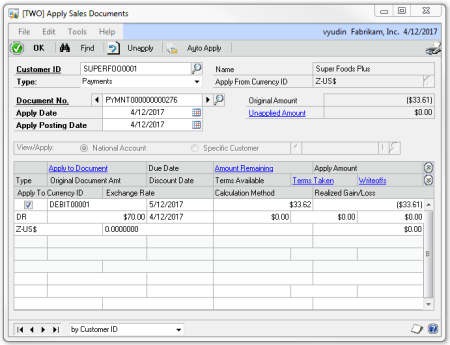
- Apply the positive payment to the Debit Memo. This will leave a penny balance on the Debit Memo. (Transactions | Sales | Apply Sales Documents)

- Change the writeoff account for underpayments to Suspense (or the account you used for steps 1 and 2). You can either change this at the customer level (Cards | Sales | Customer | Accounts ) or the company level, if you are doing this for multiple customers at the same time (Microsoft Dynamics GP | Tools | Setup | Posting | Posting Accounts | Sales).
- Make sure writeoffs are allowed for this customer. (Cards | Sales | Customer | Options)

- Use Sales Write Off routine to write off the remaining $0.01. You can be very specific here and only choose to write off the one customer/transaction desired. If you have been using a date other than your GP user date for the transactions in the steps above, you may want to change the GP user date now to match what you used, since this routine will run as of the GP user date. (Microsoft Dynamics GP | Tools | Routines | Sales | Write Off Documents)
- (Optional) Change the writeoff account back on either the customer or the posting account setup.
That should do it. While the process is quite messy, your customer now does not have any transactions with unapplied amounts:
Another benefit of this process? After going through it a few times you will never want to enter another negative payment. 🙂


 November 14, 2013
November 14, 2013 






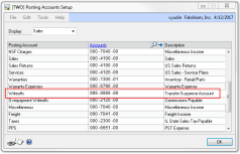






Victoria,
Thank you so much for the instructions on how to clear positive and negative payments with same amounts. We have just the negative payments alone in some of our customers accounts due to over refunding of a payment. We would like to clear the customer card and realize the expense. How do we correct this?
LikeLike
Hi Lara,
To ‘realize the expense’ I believe you would need to enter a credit memo (DR Expense, CR A/R). Once you post the credit memo, you will be at the same starting point as my blog post describes – with a positive and negative credit that need to cancel each other out (a payment and a credit memo are the same for this purpose). Then you can follow the steps I have outlined.
If you have a test company, you may want to test everything there first to make sure the end results will be what you want.
-Victoria
LikeLike
Victoria, thanks for these instructions! We have several of these hanging around in our accounts. However, I am wondering if at Step #7, instead of going through the write-off process, can I just do another credit memo for $0.01 (coded to suspense) and apply it to the $0.01 left on the debit memo? I have did this in our test system and it appears to work.
Thanks again for this post! 🙂
LikeLike
Michelle,
Yes, absolutely. That would accomplish the same thing.
-Victoria
LikeLike
Wouldn’t it be easier to just void the negative payment, and then just create a debit memo that can be applied to the payment that still has an outstanding applied amount?
LikeLike
Cecile,
Not if the negative payment had cash distributions and was already reconciled in the Bank Rec module.
-Victoria
LikeLike
Thank you for your post. We have noted in GP2010 that it does not like customer or vendor credits. We are having a difficulty applying customer credits while applying their payment to their account is cash receipts. Are there any tricks to this?
LikeLike
Lorie,
I have not heard or seen anything like this before. What specifically is the difficultly you are experiencing? Can you list the steps to reproduce it?
-Victoria
LikeLike
Thank you for your reply! We are using GP 2010. When we go into enter cash receipts to post a customers payment, the credits we have issued to the customer do not appear in the window at all. In order for us to apply the credit we have to enter the payment and then go to apply sales documents to offset the remaining payment and the customer credit.
We have also noted that in collection main screen, when you are selecting documents to attache to the note, that all credits amounts transfer as $0.00 instead of a negative value. We are not able to override this and put a negative number in the field.
LikeLike
Lorie,
What you’re describing is standard GP functionality and has always been this way – credits do not appear on the apply list together with invoices. That is because in GP you can only apply FROM a credit transaction type (payment, credit, return) TO a debit transaction type (invoice, debit memo, etc.). The scrolling list on the Apply Documents windows will only show you debit transaction types. If you had something else in older versions of GP, that may have been a customization or add-in that changed the standard behavior.
What you CAN do when you are entering a cash receipt is select previously posted credits from the lookup next to Document Number.
I cannot answer your question about Collections Manager, as I do not actually have it installed on my current computer, you might be better off posting a question about that on the Dynamics GP Community Forum.
-Victoria
LikeLike
Thanks for the info. What happens if you need to do this and the customer balance isn’t zero dollars? We have recurring monthly charges, so there is almost always an account balance. I am going thru the steps above, and in the write off preview pane it is asking me to write off the entire customer balance, even though I have the maximum write off set to less than the customer balance. I’m hesitant to push the process button for fear of wiping the entire customer A/R.
LikeLike
Dan,
Before you click Process, you can click Preview and remove (uncheck) any documents that you do not want to write off.
-Victoria
LikeLike