Below is an old tip from one of the GP Reports Viewer monthly newsletters. In the past few months I have had to look this up several times, because I just cannot seem to remember the syntax, so I thought I would put it on my blog, where it will be easier for to find for everyone, including me. 🙂
The situation where I last needed this was when I was creating a Crystal Report and wanted to hide a date field if it returns ‘1/1/1900’, the equivalent of a NULL in Dynamics GP data. To do this, follow the steps below:
- Right click on the date field on the report and choose Format Field
- On the Common tab click on the formula button next to Suppress:

- Add the following formula, replacing DateField with yours: {DateField} = #1/1/1900#
- Click Save and Close, then OK.
If you would like to receive monthly tips like this, please subscribe to the GP Reports Viewer newsletter. And if you are looking to use Crystal Reports with Microsoft Dynamics GP, please check out GP Reports Viewer – it can make using Crystal Reports (or SSRS) in Dynamics GP a breeze.


 September 18, 2012
September 18, 2012 

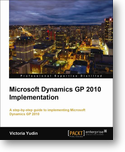

Victoria,
Does GP have sample Crystal Reports available for download to learn from?
LikeLike
Hi Laura,
Not that I am aware of, sorry.
-Victoria
LikeLike